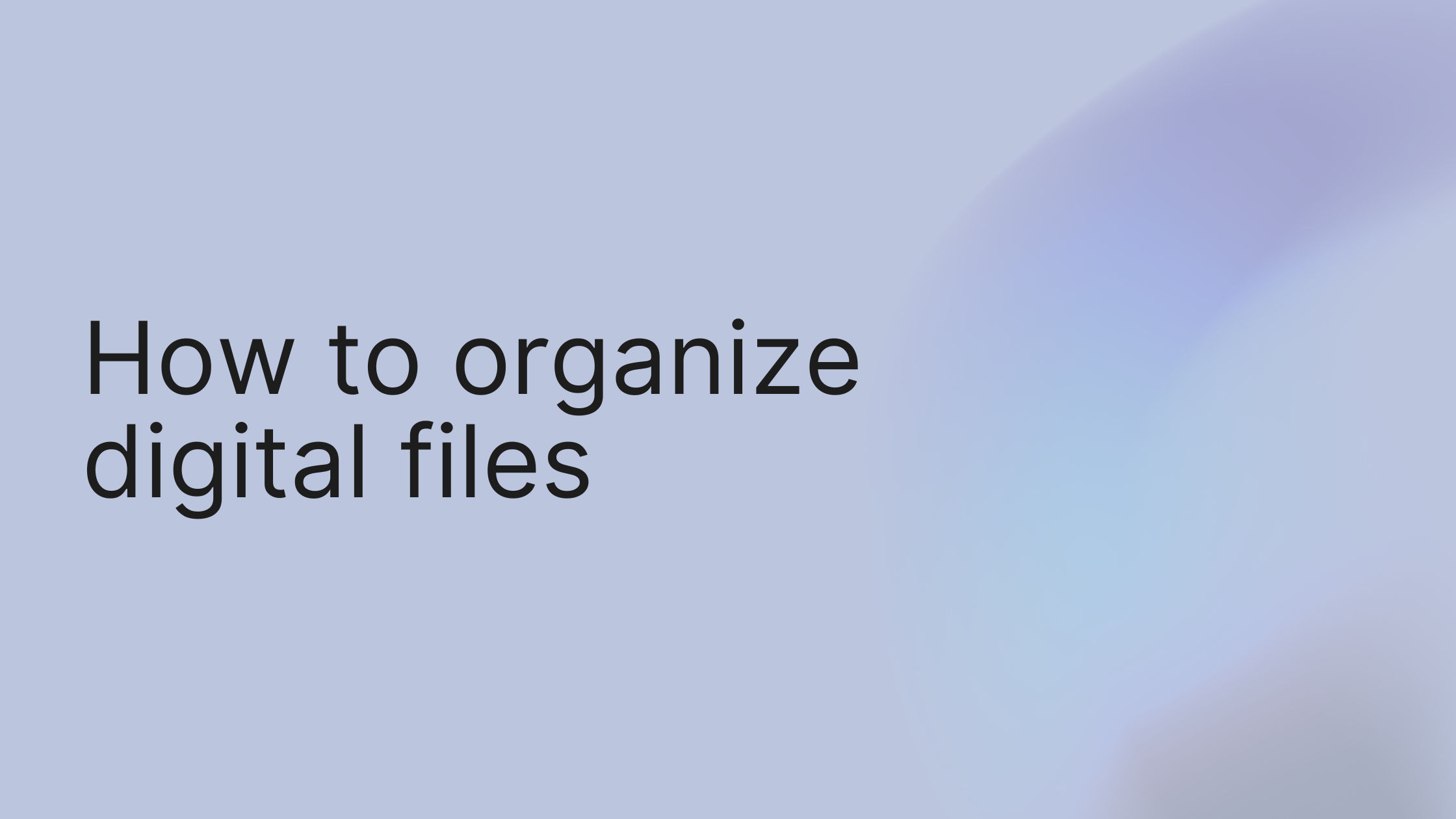We've all been there. That frantic, heart-pounding search for a presentation you know you saved somewhere, your messy desktop staring back like an unsolved puzzle. This digital chaos isn't just an annoyance—it's a silent killer of your productivity and focus.
The good news? You can bring immediate order to the madness in the next five minutes. Quick win: Go to your main documents folder and create these four new folders: 01_Work, 02_Personal, 03_Projects, and 04_Archive. This simple step creates a clear home for 90% of your files, ending the "Desktop" dumping ground for good.
The time you spend hunting for misplaced files isn't just a few seconds here and there. It's a massive drain. Think about it: some studies show that knowledge workers can spend nearly 20% of their workweek just looking for the information they need to do their jobs. That's a full day gone, every single week, lost to digital chaos. This lost time becomes a major bottleneck, preventing you from getting to the work that actually matters.
The True Cost of Clutter
Digital clutter has real, tangible consequences that go way beyond simple frustration. When your files are a mess, it adds friction to every single task, making even simple actions feel unnecessarily complicated.
This chaos leads directly to:
Wasted Time: Every minute spent searching is a minute you're not creating, selling, or finishing a project.
Increased Stress: Nothing ramps up anxiety like not being able to find a critical document when a deadline is breathing down your neck.
Costly Errors: Accidentally sending an outdated version of a proposal or using the wrong design file can cause massive headaches and require hours of rework.
Recognizing these costs is the first step toward taking back control. For more on how better systems can transform your team's output, check out our guide on how to increase team productivity.
Real-World Use Case: The Marketing Agency That Reclaimed Its Time
A small marketing agency we worked with was bleeding billable hours because designers couldn't locate client assets. Final logos were saved as "Logo_final_v2_USE THIS ONE.psd" in completely random folders. After we helped them implement a simple Client > Project > Asset_Type folder structure, they reported saving an average of three hours per team member each week. That time went straight back into profitable project work.
Your 5 Minute Digital Tidy Up A Starter Folder System
Getting organized doesn't mean you have to block off your entire weekend. The journey begins with a single, simple step that brings immediate order.
Here is a foundational folder structure that works for almost anyone, personally or professionally. Create these top-level folders to instantly bring order to your files.
Folder Name | Purpose | Example Contents |
|---|---|---|
| For all active and ongoing work. | Client proposals, campaign plans, design mockups. |
| For important, non-project-related files. | Invoices, contracts, meeting notes, HR forms. |
| A central library for photos and graphics. | Headshots, stock photos, event pictures, logos. |
| A place for completed projects and old files. | Finished client work from last year, old tax documents. |
| For anything non-work-related. | Vacation photos, personal budget spreadsheets, resumes. |
This simple system, which you can set up in less than five minutes, creates a clear home for 90% of your files. No more "Desktop" dumping ground.
Pro Tip: Automate Your Downloads Want a next-level quick win? Set up a rule in your browser or use a simple automation tool to automatically sort files from your "Downloads" folder. For example, you can create a rule to move all PDFs to your 02-Documents folder and all JPG/PNG files to 03-Images. In macOS, you can do this with a "Folder Action" in Automator. It's a small change that makes a huge difference over time.
Ready to build a system that actually sticks? The next step is to take this foundation and apply a consistent logic that works for you. Let's start with your free Growlio account and put these principles into action today.
Building Your Digital Filing System That Lasts
Have you ever spent a weekend crafting the "perfect" folder system, only to watch it descend into absolute chaos a month later? It's a classic story. We all start with great intentions, but without a solid framework, things get messy, fast. Before you know it, you're right back where you started—drowning in a sea of files named Final_Report_v2_final_USE THIS ONE.docx.
The big secret isn't about creating more folders; it's about building a smarter, more intentional structure. This actionable, step-by-step guide will show you how to build a system that actually grows with you, not against you. A truly bulletproof digital filing system really only needs three things: a logical folder hierarchy, a consistent file naming convention, and a dash of smart tagging.
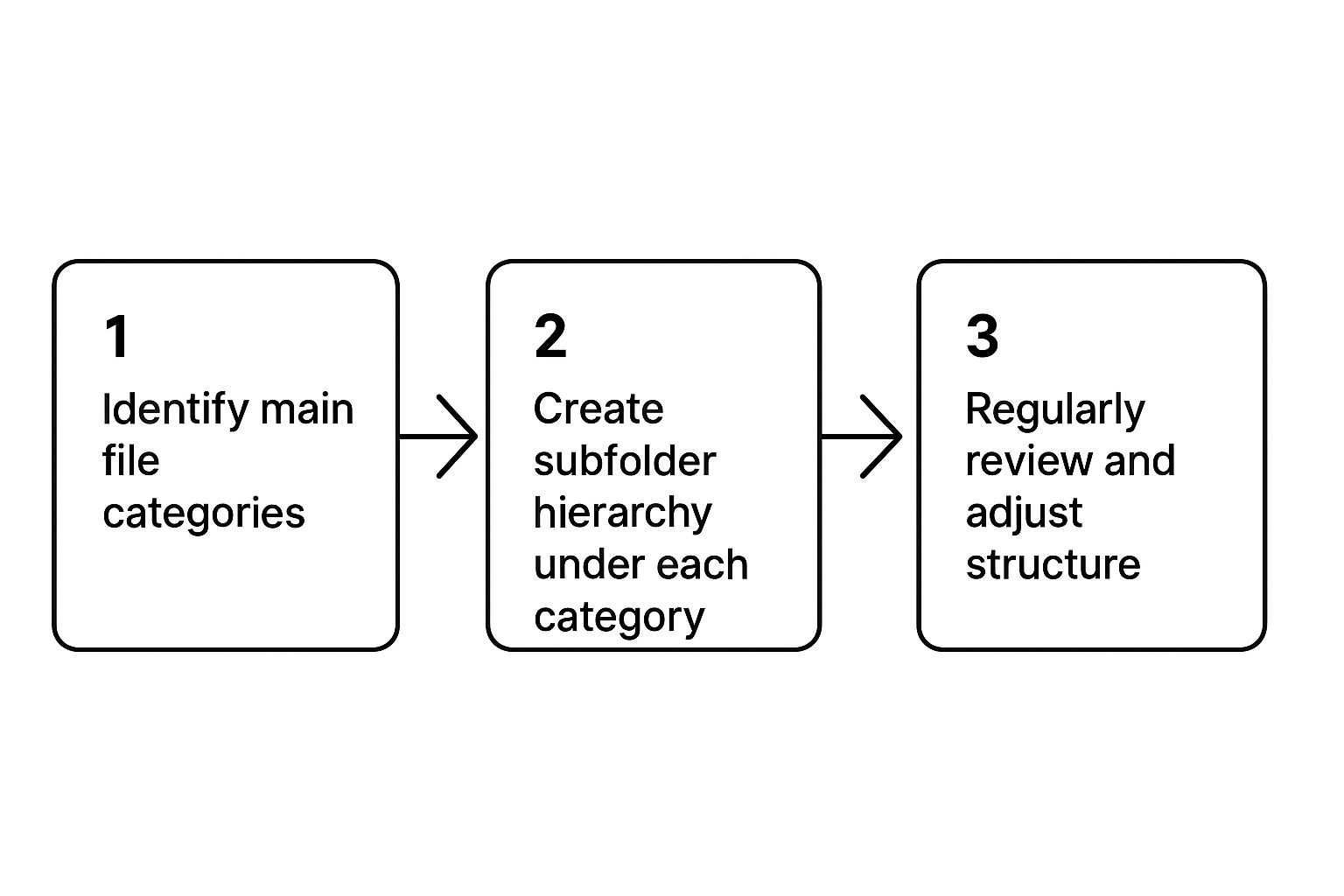
Remember, a good system is a living thing. It needs a quick check-up every now and then to make sure it’s still working for you as your projects and priorities shift.
Step 1: Design a Folder Hierarchy That Thinks Like You Do
Think of your folder structure as the skeleton of your digital workspace. The goal is to make it so intuitive that you don't even have to think about where a file goes or where to find it later. It should just feel natural. Two of the most effective approaches are the project-based and departmental-based models.
Project-Based System: This is a lifesaver for freelancers, agencies, or anyone who juggles distinct projects or clients. Your top-level folders are the client or project names, and inside each one, you have a standardized set of subfolders.
UI Call-out: In your file explorer, this looks like:
Clients > [Client Name] > [Project Name]
Departmental System: This one’s better suited for internal teams inside a company. Top-level folders are your core business functions.
UI Call-out: In your file explorer, this looks like:
Company > Marketing > Social_Media_Assets
Let’s look at a real-world example. A freelance web developer used to dump everything into a single "Clients" folder. It was a nightmare mix of contracts, code snippets, and design assets. She switched to a project-based hierarchy, and it changed everything.
Her new structure looked like this: Clients > [Client Name] > [Project Name] > 01_Contracts | 02_Designs | 03_Development | 04_Final-Assets
By standardizing those subfolders for every single project, she always knew exactly where to look. This simple change eliminated all the guesswork and, by her estimate, saved her 30 minutes a day that she used to waste just searching for files.
Key Takeaway: The best folder structure mirrors how you actually work. Don't force a system that feels awkward; build one that fits your workflow like a glove.
Step 2: Create a File Naming Convention That Actually Works
A good folder structure gets you halfway there, but a consistent naming convention is what makes your system truly shine. A great file name tells you a story at a glance, giving you context even when it’s sitting on your desktop. It should instantly answer: what is this, who is it for, and when was it made?
Here’s a powerful, step-by-step formula:
YYYY-MM-DD_ProjectOrClient_DocumentType_Version.ext
Using this, a vague file like report_final.pdf becomes a crystal-clear 2024-10-26_AcmeCorp_Q3-Marketing-Report_V02.pdf.
This format is fantastic because computers automatically sort dates this way, putting everything in chronological order. The descriptive part makes the file searchable, and the version number ends the "is this the latest one?" debate for good. The key to making it stick is just that: consistency.
Pro Tip: Advanced Naming with Tags and Keywords
For photographers, researchers, or any creative, embedding keywords right into the file name can be a game-changer. For instance, a photographer might name an image 2024-11-15_Portrait-Session_Smith-Family_Outdoor-Sunset_RAW-001.cr2. This simple trick makes it possible to find all "sunset" photos or every "portrait" session with a quick search, no special software required.
With a solid hierarchy and a clear naming system, you’ve laid the foundation for an organized digital life. Now it's time to put it all into practice.
Building this kind of structure is so much easier inside a platform designed for it. You can get started by signing up for a free growlio account and building your new, chaos-proof filing system today.
The File Naming Convention That Changes Everything
We’ve all been there, staring at a folder full of files like report_final.docx, report_final_v2.docx, and the dreaded report_final_final_USE THIS ONE.docx. That sinking feeling of not knowing which one is actually the right one is a universal headache. It’s a small thing that wastes time, creates confusion, and can lead to some pretty costly mistakes.
The fix? It's simpler than you think: a consistent file naming convention that makes every single file instantly understandable and sortable.
A great file name tells you a story at a glance. It should quickly answer three questions: When was it made? What project is it for? And what exactly is it? When you nail this, you create a system that works for you, not against you.
Real-World Use Case: From Chaos to Clarity for a Freelance Designer
Let’s talk about Sarah, a freelance designer whose client folders were a digital warzone. Her Client Projects folder was an absolute mess of files with names like Logo Ideas.ai, Web Mockup.psd, and Brochure Draft.pdf. Finding a specific asset for a client turned into a 15-minute scavenger hunt. Every. Single. Time.
She was losing billable hours and feeling the constant low-grade stress of being disorganized. The solution wasn't to create more folders; it was to implement a smarter naming system. We helped her adopt a simple but powerful convention:
YYYY-MM-DD_Client-Project_Description_Version.ext
Almost overnight, her chaotic file list transformed. A vague Web Mockup.psd became 2024-10-28_AcmeCorp-Website_Homepage-Mockup_v03.psd.
The "before" and "after" was stunning. This wasn't just about being tidy; it was about building a functional, searchable library of her work. Sarah told us she was saving nearly four hours a week just by cutting out the time she used to spend hunting for files.
A logical hierarchy, when paired with a strong naming convention, makes files practically organize themselves.

Building Your Own Bulletproof System
The psychology here is pretty straightforward: consistency reduces cognitive load. When you don't have to burn mental energy figuring out where a file is or what it contains, you free up that brainpower for the work that actually matters. This is a core idea we explore in our guide on business process improvement methods.
A file naming convention isn't just an organizing habit. It's a communication tool that brings instant clarity to you, your team, and even your clients.
Building your own system is all about mixing and matching components that make sense for your workflow. Here are the most common elements to consider:
Date (YYYY-MM-DD): This is the ultimate sorter. Using this format ensures files always line up chronologically, making it effortless to find the most recent version.
Client or Project Name: This gives you immediate context. Use a short, consistent identifier like
AcmeCorporQ4-Campaign.Description: Be specific but keep it brief. Think
Invoice,Proposal,Meeting-Notes, orHeader-Image.Version Number (v01, v02): For any creative or collaborative work, this is non-negotiable. It completely eliminates confusion about which file is the most current.
The global document management system (DMS) market was valued at around $8.96 billion in 2024 and is expected to hit $10.15 billion by 2025. This explosion shows just how critical digital organization has become. At their core, these sophisticated systems rely on the same principle: clear indexing and categorization, which all starts with a great naming convention.
File Naming Convention Builder
Ready to build your own? Use this guide to mix and match components to create a custom naming system that perfectly fits your workflow, whether for personal photos or complex client projects.
Component (e.g., Date, Project Code) | Format (e.g., YYYY-MM-DD) | Best For | Example |
|---|---|---|---|
Date |
| Chronological sorting, tracking revisions, time-sensitive documents. |
|
Project Code/Client Name |
| Grouping all files related to a specific project, client, or campaign. |
|
Description |
| Describing the file's content clearly. What is this document about? |
|
Version Number |
| Iterative work like designs, drafts, and collaborative documents. |
|
Status |
| Workflows with distinct approval stages, signaling a file's current state. |
|
Author Initials |
| Collaborative teams where multiple people create or edit files. |
|
By combining these elements, you can create a file name like 2024-10-28_AcmeCorp_Homepage-Mockup_v03_FINAL.psd—a name that tells a complete story. Find a combination that works for you and stick with it.
Automating Your Organization With Smart Workflows
We all know that sinking feeling of staring into a chaotic Downloads folder. It’s a digital junk drawer, a jumble of PDFs, images, and stray installers. Manually dragging each file to its rightful home is a soul-crushing task, one that’s all too easy to put off until it becomes an insurmountable mess.
But what if you never had to sort that folder again?
Here’s a step-by-step quick win: create a single, simple automation rule that automatically moves all PDF files from your Downloads into your main "Documents" folder. This little trick takes less than five minutes to set up, but it’s your first real step toward a self-organizing digital workspace.
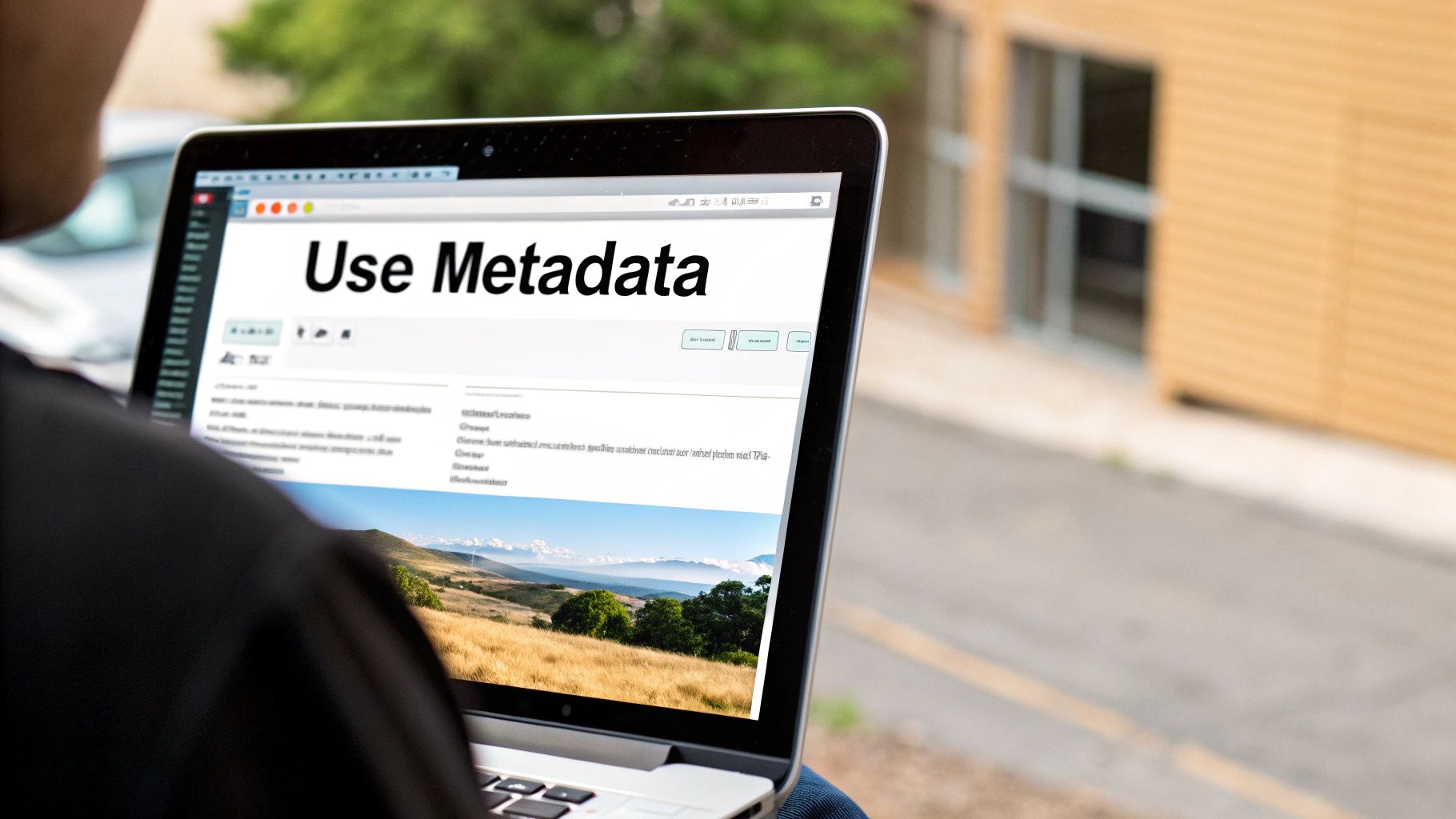
Relying on manual organization is a recipe for failure. It depends entirely on your discipline, which inevitably wavers on a busy day. The real secret to maintaining long-term order is to build smart workflows that do the heavy lifting for you.
Set Up Your First Automated Sorter
You don't need to be a tech genius to get started. Most modern operating systems have surprisingly powerful, user-friendly automation tools baked right in.
If you’re on a Mac, for instance, you have Automator. You can create a "Folder Action" that watches your Downloads folder. When a new file lands, the workflow can check its type. If it's a .jpg or .png, it gets whisked away to your "Images" folder. If the filename contains "invoice," it's instantly routed to your "Finances" folder.
Windows users can get the same results with Power Automate. The goal is to set up a few rules that act like a digital gatekeeper, sorting incoming files so you don't have to. For a deeper dive, you can learn more about what is workflow automation in our guide.
This isn't just a neat party trick; it's a fundamental shift in how you manage your digital life. Automation ensures consistency and removes the human error that leads to clutter in the first place.
Real-World Use Case: The Consulting Firm That Automated Away 20 Hours a Month
A small consulting firm was drowning in client paperwork. Every new project kicked off with a flood of email attachments: signed contracts, project briefs, and initial invoices. Their project manager was spending nearly an hour each day just downloading these files, meticulously renaming them, and filing them into the correct shared drive folders.
We helped them build a simple workflow using a third-party tool that bridged their email and cloud storage.
Trigger: An email with an attachment arrives from a known client's domain.
Action 1: The attachment is automatically saved to a temporary "Processing" folder.
Action 2: The file is renamed based on the sender's name and the current date.
Action 3: The freshly renamed file is moved into the correct client's project folder.
This one workflow freed up over 20 hours per month for the project manager. That’s time they could now spend on client communication and actually delivering projects instead of doing administrative busywork.
The most effective digital organization system is the one you don't have to think about. By automating repetitive tasks, you're not just saving time—you're preserving your focus for more important work.
This is why the global document management market is projected to explode from $7.16 billion in 2024 to nearly $24.91 billion by 2032. Automation is a huge piece of that puzzle, with 26% of businesses ramping up their investment in tools that handle file routing and classification. You can check out more of these document management trends on Business.com.
Pro Tip: Advanced Rule-Based Sorting
For those with more complex needs, you can get even smarter. Some tools can actually "read" the content of a document. Imagine setting up a workflow that scans any new PDF for keywords like "Invoice" or "Receipt." If it finds one, it can automatically rename the file to YYYY-MM-DD_VendorName_Invoice.pdf and file it away in your accounting folder. This takes automation from simple sorting to intelligent processing.
Centralizing Your Workflows With growlio
While individual automation tools are great, their real power comes from connecting them. A platform like growlio acts as a central hub for your entire digital ecosystem, linking things like your Google Drive, email, and project management tools in one place.
Inside growlio, you could build a workflow where a client signing a contract automatically triggers a chain of events. The signed document gets saved to the right folder, a new project is created on your dashboard, and a welcome email is sent to the client—all without you lifting a finger.
This level of integration creates a self-organizing system that hums along silently in the background. It turns digital filing from a chore you dread into a seamless, automated part of your business operations.
Stop fighting the clutter and let automation do the work. The next logical step is to see it in action. You can start by signing up for a free growlio account and building your first automated workflow today.
Securing Your Files: The Non-Negotiable Final Step
We've all felt that heart-stopping moment. The ominous click of a hard drive, or worse, a key folder just... gone. All the time and effort you put into building a perfectly organized digital system can vanish in a flash. An organized system is only as good as its protection.
So, what's the quickest win? Right now, open a free cloud storage account—think Google Drive or Dropbox—and drag your single most important project folder into it. Just one. This two-minute task immediately creates an off-site copy, insulating you from a local disaster.
This isn't just about recovering from a catastrophe; it’s about peace of mind. A smart backup strategy is the non-negotiable insurance policy for your digital life.
The 3-2-1 Rule: Your Step-by-Step Data Safety Plan
For years, the gold standard for data protection has been the 3-2-1 rule. It might sound a bit technical, but in practice, it's a beautifully simple framework for anyone serious about keeping their digital files safe.
Here's the breakdown:
Three copies of your data. This means the original file on your computer plus at least two backups. Redundancy is your friend.
Two different media types. Don't just save your backups to another folder on the same hard drive. You need one copy on your internal drive and another on a different type of storage, like an external hard drive.
One copy off-site. This is the clincher. If a fire, flood, or theft hits your home or office, both your computer and your local backup could be wiped out. An off-site copy, usually in the cloud, ensures you can get everything back.
Following this strategy protects you from almost any single point of failure, whether it's an accidental drag-to-trash or a complete hardware meltdown.
Real-World Use Case: A Freelancer's Lifeline
A freelance video editor's entire business lived on a high-end desktop, with a single external hard drive for backups. A nasty power surge fried both devices at the same time. In an instant, she lost three active client projects and nearly six months of archived work. It was devastating.
After that hard lesson, she adopted the 3-2-1 rule like it was gospel:
Original Files: Kept on her main desktop computer.
Local Backup: An external SSD performed an automatic, nightly backup of her work.
Off-site Backup: A cloud storage service continuously synced her "Active Projects" folder.
Six months later, a software bug corrupted a huge project file hours before a deadline. Instead of panicking, she logged into her cloud account, restored a version from 30 minutes prior, and hit her deadline. Her backup system went from a "nice-to-have" to an essential business tool.
Having a backup isn't enough. Having a tested and distributed backup strategy is what separates a minor inconvenience from a catastrophic failure.
Ending the Final_Final_v3 Nightmare with Version History
Backups aren't just for disasters; they're also your secret weapon against version control chaos. We've all been there, staring at a folder cluttered with endless variations of the same file. Thankfully, modern cloud services offer a much cleaner solution: version history.
When you save a file to a service like Google Drive or Dropbox, it doesn't just overwrite the old one. It keeps a running log of previous states. UI Call-out: Look for a "Version history" or "File history" option when you right-click a file in your cloud storage interface. This allows you to see and restore older versions.
This feature is a lifesaver for collaborative work. It gives you a safety net, allowing you to experiment freely because you know you can always rewind. This is a core part of effective document and workflow management.
Pro Tip: Version Pinning in the Cloud
Some of the more advanced cloud platforms let you "pin" or "name" specific versions of a file. For instance, right after a big client review, you can find the current version in your file history and label it "Post-Client-Feedback-Round1." This creates a permanent, named restore point, making it incredibly easy to jump back to critical milestones without guessing which timestamp was the right one.
Protecting your files is the final, critical pillar of digital organization. It’s what turns your hard-built system from a fragile house of cards into a resilient, reliable fortress.
Ready to build a system that’s both organized and secure? The next step is to centralize your work in a platform that supports these best practices. Start a free growlio account and create a digital workspace that’s protected from day one.
Tying It All Together With growlio
Feeling a bit overwhelmed by all this? It’s one thing to read about perfect folder structures and backup rules, but actually putting it all into practice is where the friction happens. The good news is you don't need a dozen different apps to wrangle your files. You just need a central hub.
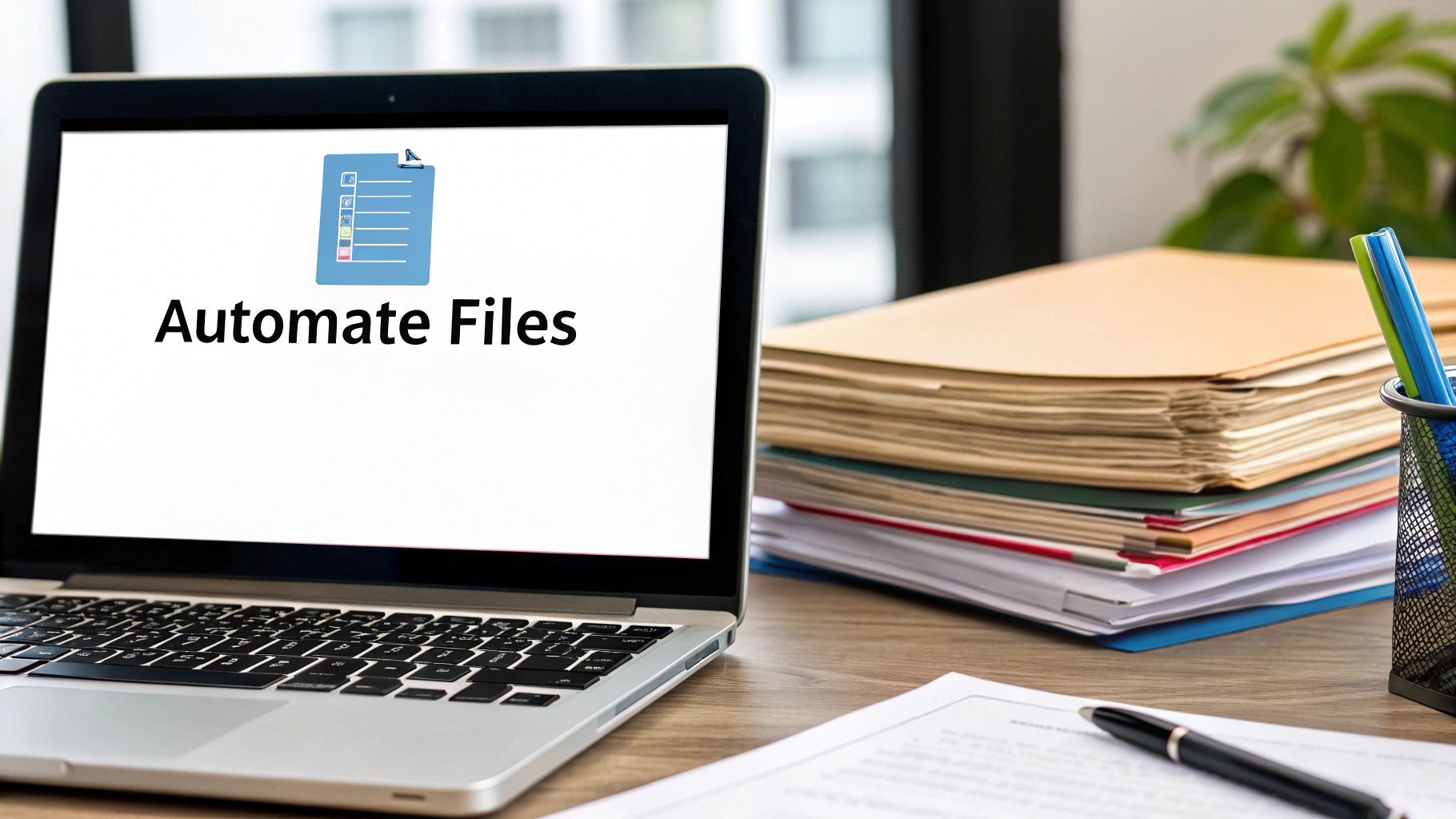
This is where a platform like growlio comes in. Think of it as the command center for your entire digital world. Instead of trying to connect separate tools for file naming, automation, and cloud storage, you can integrate them into one seamless workflow. It’s how you take all these organizational principles from theory to reality.
From Theory to Action: An Agency's Story
A marketing agency was drowning in digital clutter. They had one app for proposals, another for project files, and a completely different system for client invoices. Key documents were scattered everywhere, which meant their team was constantly wasting time just trying to find things.
By moving their operations into Growlio, they built a unified system. Now, when a client accepts a proposal, it automatically triggers the creation of a new project folder with all the right sub-folders already in place: 01_Brief, 02_Assets, 03_Deliverables. Every single project now starts with a perfect, consistent structure, and nobody has to lift a finger.
My Go-To Tip: Use a Dashboard for a Bird's-Eye View Set up a main dashboard in your central platform. It should give you a quick snapshot of active projects, recent file uploads, and what’s due next. This command center gives you immediate visibility into your entire workspace, so nothing ever slips through the cracks. It makes maintaining your new, organized system almost effortless.
All the strategies we’ve covered—logical hierarchies, consistent naming conventions, smart automation, and secure backups—are so much easier to implement when you have a single environment holding it all together.
It’s time to stop just planning and start organizing. See for yourself how it works and bring some order to your digital chaos.
Common Questions Answered
Even with a solid plan, you're bound to hit a few snags. It’s the little details that often trip people up, like deciding between organizing by date or by project. Let's clear up some of the most common hurdles people run into when getting their digital files in order.
My best advice? Don't get paralyzed by the options. Just pick the method that feels the most natural for your workflow and give it a real try for a week or two. You can always adjust later.
What’s the Best Folder Structure to Use?
There's no magic bullet here, but a fantastic starting point is to create broad, top-level categories. Think Work, Personal, Projects, and an Archive for old stuff you don't need but can't delete. From there, you can drill down with subfolders by year, project name, or client. The real secret is consistency.
I once worked with a marketing consultant who was drowning in files from dozens of clients. They had tried organizing by project type, but it was a mess. We switched them to a simple Client Name > YYYY > Deliverables structure. That one small change was a game-changer, making it dead simple to find last year's Q4 report for any client without a frantic search.
How Often Should I Back Up My Files?
For the critical files you touch every day, you absolutely need an automated, continuous cloud backup. It's your set-it-and-forget-it safety net. For everything else, a weekly backup to an external hard drive is a good, solid minimum.
The gold standard is the 3-2-1 rule: keep three copies of your data on two different types of media, with at least one of those copies stored off-site. This strategy protects you from just about anything life can throw at your files, from a spilled coffee to a total hard drive meltdown.
Is It Better to Organize by Date or by Project?
This really comes down to how your brain is wired to find things. Are you the type who remembers when you worked on something? If so, organizing folders by date (like 2024/10) will feel natural.
On the other hand, if you're juggling multiple clients or long-term projects, sorting by project or client name is usually far more intuitive. The good news is, you don't have to choose just one. A great file name often includes both!
Pro Tip: Use a Hybrid Naming Convention
You can get the best of both worlds. Stick with project-based folders for clarity, but start your file names with the date in YYYY-MM-DD format.
A file named 2024-10-28_Project-X_Final-Report.pdf automatically sorts chronologically inside its project folder. This makes finding the most recent version of anything a breeze.
Ready to stop wrestling with your files and build a system that actually works? The best way to put these strategies into practice is with a tool designed for clarity and control from the ground up.
Your clear next step is to put these principles into action. Stop the endless searching and start building a digital workspace that works for you, not against you. See how growlio can bring some serious order to your digital world and start your free growlio account today.